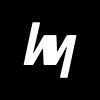Learn how to optimize your network settings in CS2 with this complete guide to net graph, ping, loss, choke, tickrate, and more. Improve your gameplay and fix lag issues today!
Competitive gaming is all about milliseconds, and in Counter-Strike 2 (CS2), network performance can make or break your game. Whether you’re climbing the ranks or just trying to enjoy a lag-free experience, understanding the network settings is essential. This guide is your one-stop breakdown of the Net Graph, Ping, and everything network-related in CS2. We’ll go deep into how these tools work, how to optimize them, and how to prevent common issues like choke, lag, and packet loss. Let’s get into it.
Why Network Settings Matter in Competitive FPS
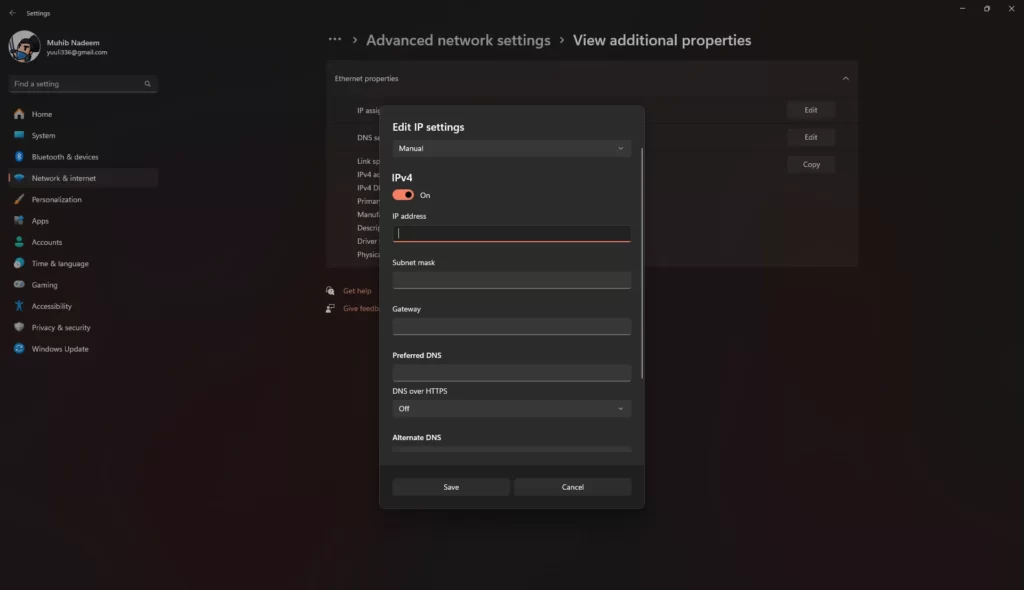
If you’re serious about playing Counter-Strike 2, optimizing your network settings isn’t optional—it’s mandatory. FPS games are incredibly sensitive to latency. A split-second delay between what you see and what the server registers can mean the difference between landing a headshot or getting eliminated.
In games like CS2, low latency and stable connections are more important than just having fast internet. Many players misunderstand this. You could have a 500 Mbps connection, but if you’re suffering from packet loss or fluctuating ping, you’re not going to have a good time.
Properly configured network settings ensure:
- Faster reaction times
- More accurate hit registration
- Smoother movement and animations
- Consistent performance across matches
This is where tools like the Net Graph come in, showing you real-time data that reflects your network status. It’s not just a tool for tech geeks—it’s for anyone who wants to take their game seriously.
How CS2 Handles Networking Differently Than CS:GO
CS2 has introduced several improvements over CS:GO, particularly in how it handles networking and server communication. While CS:GO used a tickrate system (primarily 64-tick for matchmaking), CS2 uses a “sub-tick” architecture, which Valve claims ensures that your actions register more accurately, regardless of the tickrate.
Here’s a breakdown of the core networking improvements in CS2:
- Sub-tick updates: Instead of relying on fixed tick intervals, CS2 can record your input as it happens, making shooting and movement more responsive.
- Better matchmaking servers: Valve has upgraded regional servers, improving latency for many players.
- Improved net code: Reduced desync, better interpolation, and fewer hit registration issues.
That said, CS2 still requires you to configure your network settings properly. Even the best tech upgrades can’t save you from a poor connection on your end.
What is the Net Graph in CS2?
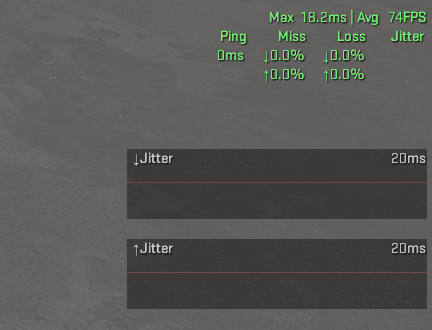
Enabling Net Graph in CS2: Step-by-Step
The Net Graph is a developer console tool that visually displays your network performance in real-time. It was a staple in CS:GO and has returned in CS2, though it might look slightly different.
To enable the Net Graph:
- Open the developer console (
~key). - Type:
net_graph 1and hit Enter. - You’ll see a HUD-like display on the screen, showing key data.
To disable it, simply type: net_graph 0.
Want to move or resize the Net Graph? Try:
net_graphpos(0, 1, 2 – for positioning)net_graphheight(adjusts height placement)net_graphproportionalfont 0(for smaller font size)
If you don’t see the console, go to Settings > Game > Enable Developer Console = Yes.
Net Graph is your best friend when diagnosing issues like ping spikes, loss, and choke. It’s also useful for tweaking your launch settings or deciding when to switch servers.
Understanding the Data Displayed in Net Graph
The Net Graph can look intimidating at first, but it’s incredibly useful once you know what you’re looking at. Let’s break down the main components.
Ping
Your ping (measured in ms) indicates how long it takes for your PC to send a signal to the game server and get a response. A lower number is always better. Ping over 100ms starts to noticeably affect gameplay.
Choke
This shows when the server can’t keep up with sending data to your client. It results in missed updates, rubberbanding, and unnatural movement. High choke = server-side problem or client-server communication bottleneck.
Loss
Loss indicates packet loss—when data sent from you or the server is completely dropped. Even 1% loss can cause issues like hit registration failure and delayed actions.
Tickrate
Previously fixed at 64 or 128 in CS:GO, CS2’s tickrate is more flexible due to sub-tick updates. However, servers still report tick-like data for debugging. Keep an eye on consistency.
FPS (Why It’s Still Useful)
While not network-related, FPS is still shown in Net Graph because performance drops can mimic network lag. Stutters and freezes might not be from ping—they might be from CPU/GPU bottlenecks.
All of this data helps you determine whether a problem is on your end, server-side, or game-related.
What is Ping and Why Is It Important?
Ideal Ping Ranges for CS2
In any online shooter, ping can make or break your experience. Here’s what different ping levels mean in CS2:
| Ping (ms) | Gameplay Quality |
|---|---|
| 0-30 | Perfect – Ideal for comp |
| 30-60 | Very Good – Hardly noticeable |
| 60-90 | Playable – Some delay |
| 90-120 | Poor – Visible lag |
| 120+ | Bad – Unplayable in comp |
When matchmaking, CS2 generally tries to connect you to a low-ping server, but if you’re solo queuing or have bad routing, it might place you elsewhere.
Want to improve ping? Try switching server region, using Ethernet, or contacting your ISP.
How High Ping Affects Your Gameplay
When your ping is high, everything feels delayed. You’ll notice:
- Bullets landing after you click
- Getting shot around corners
- Players “teleporting” or jittering
- Poor hit registration
In competitive play, even a 30ms delay can mean your headshot doesn’t register, while your enemy’s bullet does. It’s like playing half a second behind everyone else—basically unplayable.
That’s why pro players always check their ping before a match and avoid public Wi-Fi or poor connections.
Ping Spikes and Their Causes
Ping spikes are even worse than consistently high ping. One second you’re fine, the next you’re frozen or rubberbanding. These are usually caused by:
- Background apps using bandwidth (Discord, updates)
- Wi-Fi signal drops or interference
- ISP issues or peak usage times
- Server routing problems
Want to troubleshoot? Use net_graph to see real-time spikes. Then, test with PingPlotter or WinMTR to trace where the spike is coming from—your home, your ISP, or the game server.
Common Network Issues in CS2
Choke vs Loss: What’s the Difference?
These two terms—choke and loss—are often confused, especially by new players trying to diagnose their lag. But they are fundamentally different and understanding them can help you solve connection issues in CS2 more effectively.
Choke happens when your computer can’t receive all the information that the server is sending you. This usually indicates a problem on the server side or somewhere between the server and your computer. It could also occur if your PC isn’t processing data quickly enough, especially during intense in-game moments when a lot of information is being exchanged. For instance, imagine you’re in a chaotic gunfight with multiple smokes, molotovs, and grenades—your client is being bombarded with data. If it can’t keep up, it will start dropping some of those packets. That’s choke.
On the other hand, loss refers to the data that you send not reaching the server—or vice versa. This is usually an issue on your end, and can stem from poor internet service, Wi-Fi interference, router problems, or even background software (like cloud backups or torrent clients) hogging your bandwidth. You’ll notice loss when your bullets seem to disappear, or you get shot by enemies who aren’t even visible on your screen.
A great analogy? Think of choke as the server yelling too fast for you to write everything down, while loss is like your voice cutting out while you’re speaking into a walkie-talkie. Both ruin communication—but they do it in completely different ways.
By looking at the net_graph in CS2, you can easily spot whether it’s choke or loss causing your problems—and that’s the first step to fixing it.
Rubberbanding, Hit Registration, and Lag
If you’ve ever felt like your character was “teleporting” back and forth, or bullets simply weren’t registering, then you’re probably dealing with one of the most annoying effects of bad networking: rubberbanding.
This happens when your game client thinks you’ve moved to a new position, but the server disagrees. As a result, you get snapped back to your previous location. It’s like the server is yanking you back with a digital bungee cord. And it’s not just annoying—it can completely throw off your aim, timing, and ability to clutch in tense rounds.
Rubberbanding is typically caused by packet loss or major ping fluctuations. Even if your ping looks okay in the net graph, sudden spikes or packet drops can ruin the smooth flow of the game.
Hit registration is another major casualty of poor network performance. You shoot someone dead-on, hear the click, see the muzzle flash—but the shot doesn’t land. The server either didn’t receive the input fast enough or received it after your enemy had already moved. In either case, it’s game-breaking.
This isn’t just bad luck—it’s latency in action. The higher your ping, the more behind the action you are. That’s why your shots feel like they aren’t connecting—because from the server’s perspective, they didn’t.
The solution? Stabilize your network. Wired connections, bandwidth prioritization, and a clean operating system (free of auto-updates or background tasks) can work wonders in reducing these issues.
Server-Side vs Client-Side Lag
Another confusing concept for many players is the difference between server-side and client-side lag. When your game is acting up, it’s natural to assume your internet is the problem—but that’s not always the case.
Client-side lag happens when something on your machine is slowing down or causing interruptions. This can be your CPU getting overloaded, background programs eating bandwidth, or Wi-Fi interference. In this case, your game might freeze, stutter, or respond slowly. But the server still sees things moving along normally, which is why you might die even when your screen is frozen.
Server-side lag, on the other hand, occurs when the game server itself is struggling to handle the game load. Maybe the server is overcrowded, or there’s a data routing issue on Valve’s end. When this happens, everyone in the game might experience delay, hit reg issues, or rubberbanding—even players with solid ping and no packet loss.
How can you tell the difference?
- If only you are experiencing issues: It’s likely client-side.
- If everyone is typing “lag?” or “wtf is happening?” in chat: It’s probably the server.
CS2’s net graph helps here too. If you see consistent loss or choke on your graph while other players complain of lag, it’s server-side. If you’re the only one suffering and your ping graph is fluctuating wildly—it’s you.
How to Optimize Your Network for CS2
Wired vs Wireless Connections
Let’s address the elephant in the room: Wi-Fi is not ideal for competitive CS2.
Yes, it’s convenient. No cables, no mess. But convenience comes at a cost—stability. Wi-Fi signals are susceptible to interference from walls, other devices (like microwaves, cordless phones), and even your neighbors’ networks.
A wired Ethernet connection eliminates all that. It delivers a direct line between your router and your PC. No interference, no random spikes, just raw, stable speed. Even if your ping doesn’t look that different between Wi-Fi and Ethernet, the consistency is miles better on a wired connection.
Serious about ranking up? Plug in.
But if you absolutely must use Wi-Fi, here are a few tips to improve performance:
- Use a 5GHz band instead of 2.4GHz.
- Place your router in the same room as your gaming setup.
- Avoid downloading or streaming during gameplay.
- Consider a Wi-Fi mesh system or powerline adapters if Ethernet isn’t feasible.
Recommended Internet Speed and Setup
You don’t need gigabit internet to play CS2. What you need is low latency and stability. Still, having decent bandwidth helps, especially if you share your network with others.
Here’s a solid baseline:
- Download speed: 10 Mbps or more
- Upload speed: 3 Mbps or more
- Latency (ping): Under 60ms
- Jitter: Under 10ms
Most internet providers can meet these numbers. The key is making sure no one else on the network is using up all the bandwidth while you’re gaming. One person watching 4K Netflix or uploading files can ruin your CS2 match.
For optimal setup:
- Use QoS (Quality of Service) in your router to prioritize gaming traffic.
- Disable automatic updates on Windows and Steam during play hours.
- Restart your router once a week to refresh the connection.
- Use a dedicated gaming router if possible—it can auto-prioritize your game packets.
Port Forwarding and CS2 Network Configuration
By default, CS2 uses certain ports to connect to matchmaking and game servers. In some cases—especially if you’re behind a strict NAT or firewall—you might experience matchmaking delays or connection drops.
Port forwarding opens specific channels on your router for CS2 to communicate freely.
Here are the key ports CS2 uses:
- UDP 27015–27030
- UDP 4380
- TCP 27015–27030
To forward these:
- Log in to your router admin page (usually via 192.168.0.1 or 192.168.1.1).
- Find the Port Forwarding section.
- Add rules to allow the above ports on your device’s IP.
- Save and restart the router.
Also, enabling UPnP (Universal Plug and Play) can help if you don’t want to set up manual rules. Just be cautious—UPnP is a double-edged sword when it comes to network security.
Proper configuration ensures that CS2 matchmaking and server connections are as smooth and fast as possible.
Advanced Net Graph Settings and Launch Options
Customizing Net Graph Appearance
While the default net graph does a decent job, customizing it makes it cleaner, more readable, and less intrusive during competitive matches. No one wants a bulky overlay blocking their crosshair or radar, right?
You can start tweaking the net graph using console commands. First, use net_graph 1 to enable it. Then modify its position with:
net_graphpos 0— aligns it to the bottom center.net_graphpos 1— moves it to the bottom right.net_graphpos 2— bottom left, ideal for left-handed players or low FOV setups.
To make it visually smaller and less cluttered:
- Use
net_graphproportionalfont 0to reduce text size. - Combine it with
net_graphheight 100to shift it slightly upwards, giving room from the HUD.
You might also notice newer versions of CS2 handling net graph transparency better, depending on your video settings. If it still obstructs vision, play with cl_hud_background_alpha to reduce HUD opacity and create visual harmony.
While this might seem unnecessary to some, remember—CS2 is all about every millisecond of advantage. A clean, well-placed net graph lets you monitor performance without missing crucial in-game cues.
Best Launch Options for Network Performance
Launch options can give you more control over how CS2 runs from the start. While they won’t magically reduce ping, they can help reduce stutters, optimize frame times, and improve how the game handles network packets.
Here are the most recommended launch options for network-sensitive gameplay:
-high -threads (your CPU thread count) -novid -tickrate 128 +fps_max 300 -nojoy +cl_interp_ratio 1 +cl_interp 0 +rate 786432
Let’s break that down a bit:
-high: Prioritizes CS2 in CPU task scheduling.-novid: Skips the intro video, getting you to the game faster.-tickrate 128: Ensures offline servers and private matches use 128 tick (CS2’s matchmaking may override this).+cl_interp_ratio 1and+cl_interp 0: Helps with smoother hit registration.+rate 786432: Tells your client to request max data per second—essential if your connection supports it.
Important: While these options are powerful, test them individually. Some PCs perform better without certain flags, especially on older hardware. Also, launch options aren’t a substitute for a good connection—they just help you get the most from what you have.
Useful Console Commands for Network Troubleshooting
When things go wrong mid-game, the developer console becomes your best ally. Here are some essential commands every CS2 player should know:
net_graph 1: Enables real-time network monitoring.net_graphheight [value]: Adjusts net graph placement.cl_showfps 1: Shows FPS without network clutter.cl_cmdrate 128andcl_updaterate 128: Syncs client with server tickrate (useful for community servers).rate 786432: Maxes out your data rate settings for better sync.
If you’re experiencing weird issues like delayed movement, input lag, or stutters, try these:
cl_lagcompensation 1: Ensures the server compensates for your latency.net_maxroutable 1200: Helps if you’re experiencing packet fragmentation on low MTU connections.
For even deeper diagnostics:
net_status: Shows detailed network stats in the console.ping: Checks ping to the server from your client.
Learning these isn’t just nerdy—it’s tactical. Use them regularly, especially after updates or if you move to a new location or ISP.
Third-Party Tools to Monitor Network Health
PingPlotter, WinMTR, and More
Sometimes CS2’s built-in tools aren’t enough to get to the bottom of your network issues. That’s where third-party network diagnostics tools come in. Tools like PingPlotter, WinMTR, and GlassWire can help you pinpoint exactly where your connection is failing.
PingPlotter is a favorite among tech-savvy gamers. It lets you track packet loss and latency across every hop between you and the game server. You can literally see if the problem is your router, your ISP, or Valve’s servers. Its graphical interface is easy to read and extremely useful for sending proof to your ISP when you’re demanding better service.
WinMTR is a lightweight alternative that performs real-time traceroutes. It doesn’t show pretty graphs, but it’s powerful, especially for spotting intermittent issues that happen mid-match.
GlassWire, while not a traceroute tool, is amazing for seeing what’s using your bandwidth. You might discover that your Google Drive is syncing in the background or that Windows is pushing an update. These insights help eliminate unexpected traffic hogs.
By combining CS2’s net graph with these tools, you can build a full picture of your network health. They give you the power to stop guessing and start fixing.
Using VPNs to Stabilize Connection (Pros & Cons)
This is a controversial one in the CS2 community: Should you use a VPN to improve network stability?
The answer is… sometimes.
Let’s say your ISP routes traffic inefficiently to Valve servers. You might get 100ms ping to a server that’s physically nearby. A gaming-optimized VPN like ExitLag, NoPing, or WTFast might re-route your traffic through a faster path, reducing ping and eliminating packet loss.
However, VPNs come with risks:
- If the VPN node is overloaded, your ping might increase.
- Some anti-cheat systems may flag unusual routing behavior.
- Free VPNs are unreliable and slow—don’t use them for gaming.
So yes, a VPN can sometimes reduce lag—but it’s not a guaranteed fix. Always trial these services using their free plans before subscribing, and monitor net graph changes before and after VPN use.
For players in regions with poor routing or blocked servers, a VPN might be the difference between a playable and unplayable experience. Just make sure it’s a premium, gaming-focused one—not your generic privacy VPN.
Understanding Tickrate in CS2
Back in CS:GO, there was an endless debate over 64-tick versus 128-tick servers. Players preferred third-party matchmaking platforms like FACEIT or ESEA because they offered smoother gameplay on 128-tick. Valve’s own matchmaking used 64-tick, and many blamed it for hit reg problems.
But CS2 changes the game—literally.
Valve introduced a sub-tick update system, which means the server no longer waits for a tick to process your inputs. It can respond to your actions as they happen. This theoretically makes tickrate irrelevant—your peek, jump, or shot is registered at the precise moment you hit the key or click.
Still, many players wonder: does this really eliminate the need for 128-tick?
So far, tests from the community have shown improved responsiveness in CS2, even on Valve servers. Movement feels smoother, and hit registration has improved dramatically—especially when your ping is stable.
That said, some third-party hosts and training servers still advertise 128-tick. Why? Because their infrastructure is already set up that way, and some players believe it still offers consistency in offline practice or aim training.
In short: while 128-tick is technically outdated with CS2’s engine, it’s not completely gone. But it’s no longer the defining factor in matchmaking performance. Focus on your ping, not your tick.
CS2 Server Regions and Matchmaking Latency
Selecting the Right Region
One often-overlooked aspect of optimizing your network experience in CS2 is your server region. By default, Valve’s matchmaking system automatically connects you to the closest data center with the best ping. However, this system isn’t flawless. Sometimes, due to congestion or routing issues, you might get thrown into a region that’s technically nearby but has higher latency or less stability.
If you’re in Europe, you might be routed to a Frankfurt server—but sometimes Stockholm might actually perform better. For North American players, East Coast vs. West Coast routing can differ wildly depending on your ISP.
The good news? You can influence matchmaking region selection using launch options or configuration files, although this feature is somewhat hidden. Here’s how:
Use the command line option:
-novid -tickrate 128 -language english -console -maxplayers_override 20 +mm_dedicated_search_maxping 60
This tells CS2 to avoid connecting you to servers with ping higher than 60ms.
Use tools like CS2 Config Manager or third-party matchmaking clients (like FACEIT) to fine-tune region preferences.
Manually set preferred regions in your config files or by using community-created scripts—just be careful not to breach Valve’s terms.
Choosing the right region can shave off 20-30ms of ping, significantly improving your hit registration and responsiveness in-game. And in high-stakes clutches or peek duels? That time matters.
How CS2 Auto-Selects Servers
CS2 uses a matchmaking algorithm that attempts to place you on servers based on:
- Your location
- Average ping
- Match availability
- Queue time
- Skill bracket proximity
In theory, this sounds great. In practice, it can sometimes backfire—especially during off-peak hours or when you’re queuing with friends in other countries. You might end up on a middle-ground server with 80+ ping, which isn’t ideal.
Valve does allow a bit of customization through the console or launch options, but unfortunately, there’s no in-game setting yet to manually pick a preferred server region like in some other titles.
If you consistently get routed to a bad server:
- Check your ISP routing via tools like PingPlotter.
- Try using a gaming VPN that can prioritize faster paths.
- Limit matchmaking ping with
+mm_dedicated_search_maxping 50.
Understanding how Valve’s backend works won’t guarantee perfect matches every time—but it gives you the upper hand when troubleshooting.
Conclusion
In the hyper-competitive world of Counter-Strike 2, milliseconds matter. Your reflexes, aim, and strategies are only as good as the network that delivers them to the server. That’s why understanding and optimizing your network settings is not just for techies—it’s essential for anyone serious about improving their CS2 performance.
We explored the net graph, a vital real-time diagnostic tool, and unpacked key stats like ping, choke, loss, and tickrate. We demystified rubberbanding, hit registration failures, and the difference between client-side and server-side lag. You’ve learned how to boost your setup—from using Ethernet over Wi-Fi, to configuring launch options and even venturing into VPN territory for more consistent matches.
With CS2’s new sub-tick system, the game engine has gotten smarter. But that doesn’t mean the network layer has become bulletproof. You still need to be proactive. Keep an eye on your net graph, use third-party tools for diagnostics, and fine-tune your system until your gameplay feels buttery smooth.
Because when you’re holding that AWP on Inferno, peeking Banana, or clutching 1v3 on Mirage—you want your game to respond as fast as your brain does.
FAQs
How can I reduce ping in CS2?
Use a wired connection, close background apps, limit matchmaking ping with +mm_dedicated_search_maxping, and consider a gaming VPN if your routing is bad.
What’s the best net graph setting for beginners?
Use net_graph 1, position it with net_graphpos 1, and set net_graphproportionalfont 0 for clarity. Focus on ping, loss, and choke.
Is Wi-Fi good enough for CS2 competitive play?
Not ideal. Wi-Fi causes spikes and instability. Use Ethernet for best results, or invest in a strong 5GHz setup if wired isn’t possible.
Why is my ping high even with fast internet?
Ping depends on routing, not just speed. Test with tools like PingPlotter to find delays. A gaming VPN might help reroute for better latency.
Can VPNs really help reduce lag in CS2?
Yes—if your ISP has bad routing. Use trusted VPNs like ExitLag. Avoid free ones. Always test to see if it actually lowers your ping.