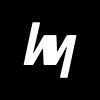Boost your CS2 FPS with this ultimate guide featuring proven hardware and software tweaks. Optimize settings, overclock safely, upgrade smartly, and dominate the competition with smooth, high-performance gameplay.
In the world of first-person shooters, frames per second (FPS) is not just a vanity metric—it’s a critical component of your competitive edge. Especially in Counter-Strike 2 (CS2), where milliseconds determine whether you land a headshot or get sent back to respawn, FPS can mean the difference between victory and defeat.
Think of FPS like the refresh rate of your screen’s story. The more frames you get per second, the smoother the action feels. While casual gamers may not notice the difference between 60 FPS and 144 FPS, competitive players can absolutely feel it. A lower FPS can lead to input lag, missed shots, and stuttery gameplay—especially during intense gunfights or when there’s a lot of action on-screen.
In CS2, a consistent 144+ FPS is ideal, especially if you’re gaming on a 144Hz or 240Hz monitor. Why? Because your monitor refreshes that many times per second, and if your GPU can’t keep up, you’ll experience screen tearing, latency, and inconsistencies. Those extra frames provide more up-to-date visuals, helping you spot enemies quicker and react faster.
Moreover, smoother gameplay means more predictable spray control, better flick shots, and overall enhanced confidence in your movements. For aspiring esports players or even serious hobbyists, FPS isn’t just about pretty visuals—it’s an actual game mechanic you need to optimize.
Understanding How CS2 Handles Graphics and Performance
CS2 runs on the Source 2 engine, an upgrade from CS:GO’s classic Source engine. It introduces better lighting, volumetric smoke, and improved physics, all of which make the game look prettier—but also more demanding on your hardware.
The Source 2 engine is CPU-heavy, meaning your processor does a lot of the work during gameplay, especially when there are many moving objects or effects. That’s why even players with high-end GPUs sometimes experience performance bottlenecks. It’s not just about the graphics card; it’s about the whole system working efficiently together.
Additionally, CS2 is notorious for sudden FPS drops due to background processes, software overlays, or inconsistent in-game settings. Thankfully, unlike some AAA games, CS2 offers a decent amount of customization, both in the UI and via config files or launch options.
Understanding this balance between visual fidelity and performance is the first step to squeezing out every last frame from your system.
Minimum and Recommended System Requirements for CS2

Valve’s Official Specs
According to Valve, the minimum system requirements for CS2 are quite modest on paper:
- OS: Windows 10 64-bit
- Processor: 4 hardware CPU threads – Intel Core i5 750 or higher
- Memory: 8 GB RAM
- Graphics: GPU that is DirectX 11 compatible with 1GB VRAM
- Storage: SSD recommended, 85 GB available space
But here’s the truth: “minimum” doesn’t mean playable—it means “it might launch.”
The recommended specs are more realistic for stable gameplay:
- CPU: Intel Core i5-9600K or AMD Ryzen 5 3600
- GPU: NVIDIA GTX 1660 or AMD RX 580
- RAM: 16 GB DDR4
- Storage: SSD, always
However, even if you meet these specs, you might not hit a consistent 144 FPS on higher settings. The real performance gains come from optimizing your settings and removing system bottlenecks.
What You Really Need for Smooth Gameplay
In reality, to maintain 144+ FPS at 1080p on medium to high settings, you should aim for:
- CPU: At least a 6-core processor with high single-core speed (e.g., Ryzen 5 5600X or Intel i5-12400F)
- GPU: GTX 1660 Super or better (RTX 3060 Ti recommended)
- RAM: 16GB of DDR4 (preferably 3200MHz or higher)
- Storage: NVMe SSD for fast load times and asset streaming
Why so much focus on CPU and RAM? Because CS2’s engine offloads a lot to your processor, especially AI logic, hit detection, and smoke interactions. Fast RAM helps feed your CPU more data faster, reducing delays during those 1v1 clutch situations.
If you’re on a laptop, these specs might not be realistic. But don’t worry—later in this guide, we’ll cover ways to tweak your settings and boost FPS without new hardware.
How to Check Your Current FPS in CS2
Using the In-Game Console
Before you tweak anything, you need to know your baseline FPS. The easiest way to check your current FPS in CS2 is using the developer console.
- Go to CS2 settings.
- Enable the Developer Console (~) under “Game Settings.”
- Press the
~key during gameplay. - Type
cl_showfps 1ornet_graph 1.
This will show a live FPS counter, so you can see exactly how your system is performing. cl_showfps gives a basic readout, while net_graph provides more detailed data including ping, var, and tick rate—useful for diagnosing performance drops.
You can also bind a toggle key for FPS:
bind "F10" "toggle cl_showfps 1 0"
That way, you can turn the FPS counter on or off without going into the console each time.
Third-Party Tools for Monitoring FPS
While the in-game console works fine, serious players and tweakers often use third-party tools for a more detailed performance view:
- MSI Afterburner: Offers GPU, CPU, FPS, and temperature overlays.
- NVIDIA GeForce Experience: If you use ShadowPlay, you can enable an FPS overlay via settings.
- Razer Cortex: Not only boosts performance by managing background tasks but also includes FPS tracking.
These tools are especially useful if you’re benchmarking the impact of a tweak or upgrade. Want to know if disabling a certain Windows service improves FPS? Run a test before and after, compare the graphs, and decide based on data—not guesswork.
Optimizing In-Game Settings for Maximum FPS
Video Settings Breakdown
CS2 is filled with flashy new visuals, but do you really need god rays and volumetric smoke when your FPS is tanking mid-match? Probably not. Here are the best in-game settings to prioritize performance:
Video Settings to Change:
- Resolution: 1920×1080 or lower for max FPS
- Display Mode: Fullscreen (best for performance)
- Multisampling Anti-Aliasing Mode: OFF or 2x
- Global Shadow Quality: Low
- Model / Texture Detail: Medium or Low
- Effect Detail: Low
- Shader Detail: Low
- Boost Player Contrast: ON
- Multicore Rendering: ON
- Ambient Occlusion: OFF
- FidelityFX Super Resolution: Use Performance or Balanced mode
Each of these settings can give you a 5-20 FPS boost, depending on your hardware. Turning off Anti-Aliasing and Ambient Occlusion, in particular, can make a huge difference.
Audio and Other Non-Essential Settings
Audio won’t directly impact FPS much, but disabling 3D sound processing or features like HRTF on lower-end systems can shave off a few CPU cycles.
Also, make sure to:
- Disable in-game overlays (Steam, Discord, NVIDIA)
- Set CS2 to High Priority in Task Manager
- Disable V-Sync unless you suffer from massive screen tearing
Every little tweak adds up. A few frames here and there quickly become the difference between a choppy 90 FPS and a buttery 144+ FPS.
Windows Optimization Tips for CS2
Game Mode and GPU Scheduling
Windows 10/11 has features designed for gamers—but not all of them help. Here’s what you should do:
- Enable Game Mode:
- Go to Settings > Gaming > Game Mode
- Turn it ON—it limits background activity when gaming
- Enable Hardware-Accelerated GPU Scheduling:
- Go to Settings > System > Display > Graphics Settings
- Turn it ON for slightly reduced latency
While the gains are minor (2-5 FPS), these settings help stabilize performance, especially on mid-range systems.
GPU Tweaks for Better CS2 Performance
NVIDIA Control Panel Settings
If you’re using an NVIDIA GPU, you have access to some powerful performance tweaks hidden inside the NVIDIA Control Panel. These settings directly influence how your graphics card handles rendering, and even small changes here can yield noticeable FPS improvements in CS2.
Start by right-clicking on your desktop and opening the NVIDIA Control Panel. Navigate to “Manage 3D Settings” and click on the “Program Settings” tab to apply changes specifically for CS2.
Here are the most effective settings to adjust:
- Power Management Mode: Set this to “Prefer Maximum Performance”. This ensures your GPU stays at its highest clock speed while playing, rather than downclocking to save power.
- Texture Filtering – Quality: Switch this to “High Performance”. It reduces image quality slightly, but the FPS boost is worth it.
- Low Latency Mode: Set this to “On” or “Ultra”. This minimizes input lag, which is critical for games like CS2 where reactions are everything.
- Vertical Sync (V-Sync): Keep this off to prevent input delay and boost FPS.
- Threaded Optimization: Enable this to let the CPU use multiple cores more efficiently, which is essential for CS2’s engine.
After making these changes, click “Apply.” You may not see dramatic increases in raw FPS, but your system will run more consistently—reducing stutters and improving 1% and 0.1% lows (which affect smoothness).
AMD Radeon Software Settings
AMD users aren’t left behind either. The Radeon Software suite offers similar controls to fine-tune your GPU.
Open the AMD Adrenalin software, go to “Gaming”, and select CS2 from your list of games (or add it manually).
Recommended tweaks include:
- Radeon Anti-Lag: Turn this ON. It’s AMD’s version of NVIDIA’s Low Latency Mode and helps reduce input delay.
- Radeon Chill: Keep this OFF for maximum FPS.
- Radeon Boost: You can try this, but it dynamically lowers resolution during movement, which might impact visual clarity.
- Texture Filtering Quality: Set to Performance.
- Tessellation Mode: Override and set to Off or 8x to reduce GPU workload.
Also, ensure Enhanced Sync is turned off if you’re already disabling V-Sync. Enhanced Sync can cause inconsistent frame delivery in some systems.
CPU and RAM Optimization for CS2
Managing Background Processes
Your CPU is constantly multitasking—even while you’re gaming. And because CS2 relies heavily on CPU resources, it’s vital to minimize background processes that eat up valuable power.
Here’s how to clean house:
- Open Task Manager (Ctrl + Shift + Esc).
- Under the Processes tab, sort by CPU usage.
- End unnecessary apps like Chrome, Discord (unless you’re using voice chat), game launchers, and background updaters.
Beyond manual cleanup, consider disabling startup programs:
- Go to Task Manager > Startup.
- Disable apps that don’t need to launch on boot. This reduces the number of services running in the background while gaming.
Also, avoid running multiple monitoring or optimization tools simultaneously. If you’ve got MSI Afterburner, Razer Cortex, and NVIDIA Experience all running at once, they might conflict or use CPU power you need for CS2.
Memory Allocation and Virtual Memory Tweaks
If you only have 8GB of RAM, you’re going to feel the pinch, especially if you’re running Discord, Steam, and Chrome in the background. 16GB is recommended, but even then, optimizing how your system handles memory helps boost performance.
One trick is to adjust Windows’ Virtual Memory settings. This uses a portion of your SSD or HDD as pseudo-RAM when your actual memory fills up.
To tweak it:
- Go to Control Panel > System > Advanced System Settings.
- Under Performance, click Settings.
- In the Performance Options window, go to the Advanced tab, then click Change under Virtual Memory.
- Uncheck Automatically manage, then set:
- Initial size: 4096 MB
- Maximum size: 8192 MB (or more if you have disk space)
This prevents system slowdowns when you max out your RAM and lets CS2 continue running smoothly even under pressure.
Additionally, make sure XMP/DOCP is enabled in your BIOS. This runs your RAM at its rated speed instead of a default lower frequency, which improves game performance—especially in Source 2 engine games like CS2 that are memory sensitive.
Updating Drivers and System Software
Importance of Keeping Drivers Up-to-Date
You’ve heard it a hundred times, but here’s the truth: outdated drivers are the silent FPS killers.
Your GPU drivers, in particular, are updated frequently by NVIDIA and AMD to optimize performance for new games—including CS2. Each update often includes hotfixes for stability, performance improvements, and compatibility patches.
How to update:
- NVIDIA Users: Open GeForce Experience, and install the latest Game Ready Driver.
- AMD Users: Use Radeon Adrenalin Software to check for the newest update.
Don’t rely on Windows Update for this—it often lags behind official driver releases. You can also download directly from NVIDIA or AMD’s websites for the most recent version.
BIOS and Chipset Driver Considerations
This one’s more advanced, but updating your motherboard BIOS and chipset drivers can unlock CPU performance and fix compatibility issues that may throttle your system.
Especially if you’re on newer hardware (like Ryzen 5000 or Intel 12th/13th gen), make sure:
- BIOS is up-to-date: Go to your motherboard manufacturer’s website, download the latest BIOS file, and follow the update guide. It can fix RAM timings, voltage issues, and CPU bugs.
- Chipset drivers: AMD and Intel release new drivers for their platforms to improve power delivery, sleep states, and background service management—all of which affect gaming.
If you’re uncomfortable with BIOS updates, don’t stress—just updating your GPU drivers will cover 80% of the gains. But if you want every bit of performance, this step matters.
Using Launch Options to Boost FPS
Recommended CS2 Launch Options
Launch options are commands you can add to CS2 that alter how the game behaves from the very start. You can enter them in Steam by right-clicking on CS2 > Properties > General > Launch Options.
Here’s a recommended string to try:
-high -novid -tickrate 128 -threads 4 -nojoy +cl_forcepreload 1 -freq 144
What these do:
-high: Launches the game in high CPU priority mode.-novid: Skips the intro video for faster loading.-tickrate 128: Prepares your game for 128-tick servers (used in FACEIT, etc.).-threads 4: Tells CS2 how many CPU threads to use (adjust based on your CPU).-nojoy: Disables joystick support to free up resources.+cl_forcepreload 1: Preloads maps to reduce lag spikes during gameplay.-freq 144: Sets your refresh rate (use your monitor’s value).
These commands help with faster loading, smoother performance, and lower input lag. However, they won’t turn a potato PC into a gaming beast—they work best when paired with other tweaks.
What to Avoid When Tweaking Launch Commands
Some players go overboard with launch options and add conflicting or outdated commands. This can cause performance instability, crashes, or even make CS2 run worse.
Avoid:
- Deprecated commands from CS:GO (like
-nod3d9ex) - Commands that disable CPU cores or limit threading
- Excessive memory allocation flags
If you’re unsure, keep your launch options simple. More isn’t always better, especially in a Source 2-based game where many old commands no longer function or are internally managed.
Overclocking for CS2: Is It Worth It?

Safe Overclocking Practices
If you’re serious about extracting every ounce of performance from your hardware, overclocking can give you the edge. But it’s a double-edged sword—done wrong, it can cause system instability or even hardware damage. The key is to approach it carefully and systematically.
Let’s start with the CPU. Overclocking your processor involves increasing its clock speed beyond the manufacturer’s default settings. This can lead to smoother gameplay, especially in CPU-bound games like CS2. Most modern Intel and AMD CPUs are capable of modest overclocks, especially those with a “K” or “X” designation (e.g., Intel i5-12600K or Ryzen 5 5600X).
Use your motherboard’s BIOS or software tools like:
- Intel Extreme Tuning Utility (XTU)
- AMD Ryzen Master
Start with small increments (e.g., +100 MHz), and stress test using Cinebench or Prime95. Monitor temperatures with HWMonitor or Core Temp. If temps go beyond 85°C consistently during gameplay, dial it back.
On the GPU side, tools like MSI Afterburner allow you to safely overclock your graphics card. The process is similar:
- Increase the core clock by 50 MHz.
- Test stability using 3DMark, Unigine Heaven, or just CS2 itself.
- Slowly increase until crashes/artifacts occur.
- Roll back to the last stable setting.
Also, make sure you raise the power limit slider in Afterburner to allow more headroom, but don’t touch voltages unless you’re experienced. GPU overclocking usually results in a 5–15 FPS increase in CS2 depending on your card.
Tools for Overclocking GPU and CPU
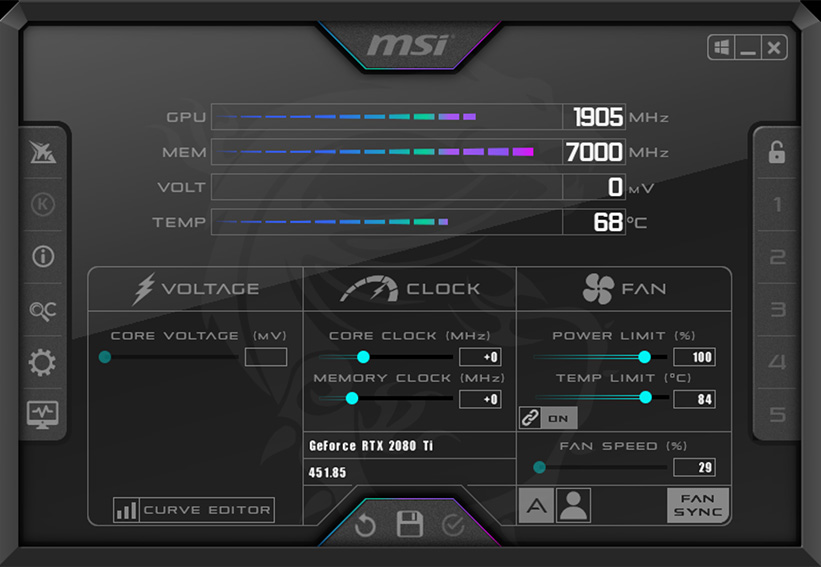
Here are some popular and safe tools used by overclocking enthusiasts:
- MSI Afterburner – for GPU overclocking and monitoring.
- AMD Ryzen Master – tailor-made for Ryzen CPUs.
- Intel XTU – great for Intel CPUs, especially laptops.
- ThrottleStop – for undervolting and tweaking thermal behavior (advanced users).
- CPU-Z + HWMonitor – to keep an eye on clock speeds, voltages, and thermals.
Important note: Always monitor your temps. Overclocking without proper cooling (e.g., stock air coolers) can lead to thermal throttling—the exact opposite of what you want. With a good air or liquid cooler, though, safe overclocks are totally achievable and worth it for CS2 performance.
Hardware Upgrades That Actually Matter
Best Budget GPU for CS2
If tweaking and software tricks aren’t cutting it, and your FPS still stutters, it might be time to invest in new hardware. Thankfully, CS2 isn’t a hardware monster—you don’t need an RTX 4090 to crush it.
Some excellent budget-friendly GPUs that perform well in CS2:
- NVIDIA GTX 1660 Super – Excellent 1080p card for competitive CS2 with stable 144+ FPS on low settings.
- AMD RX 6600 – Offers similar performance to the 1660 Super but with newer architecture and better power efficiency.
- NVIDIA RTX 3060 – Future-proofs you for other modern games while maintaining high FPS in CS2.
These cards range between $150–$300 and offer a great balance between cost and performance. CS2 is CPU-bound in many cases, so unless your GPU is ancient, upgrading your CPU might even give a bigger boost.
How Much RAM Is Ideal for CS2?
Let’s talk RAM. If you’re still running 8GB, you’re likely maxing it out constantly, especially if you multitask while gaming (Discord, Chrome, OBS, etc.). Upgrading to 16GB of DDR4 RAM—or even better, 32GB—can dramatically improve system responsiveness and prevent stuttering.
For CS2, 16GB at 3200MHz or faster is the current sweet spot. Make sure to enable XMP in BIOS to run the RAM at its rated speed. The difference between 2133MHz and 3200MHz can mean 5–15 FPS in games like CS2.
Other worthwhile hardware upgrades include:
- NVMe SSD – Faster map loading and smoother asset streaming.
- Modern PSU – To handle overclocks and GPU loads.
- 240Hz monitor – To fully utilize high FPS for competitive play.
You don’t need to break the bank, but a few smart upgrades can extend your PC’s gaming life and make CS2 feel buttery smooth.
Network Settings and Tweaks for Reduced Lag
DNS, Ping, and Packet Loss Optimization
FPS is critical, but so is latency. Nothing ruins a good headshot like rubber-banding or packet loss. While CS2 has decent netcode, you still need a stable, low-ping connection to stay competitive.
Here’s how to optimize your connection:
- Use a wired Ethernet connection instead of Wi-Fi.
- Switch to a faster and more stable DNS, like:
- Google DNS:
8.8.8.8and8.8.4.4 - Cloudflare DNS:
1.1.1.1and1.0.0.1
- Google DNS:
- In Windows:
- Go to Network and Internet > Change Adapter Options
- Right-click your connection > Properties > IPv4 > Use the following DNS
- Turn off background downloading apps like Steam, Epic Games Launcher, Windows Update, etc.
To test your ping and packet loss:
- Use
net_graph 1in CS2 to monitor real-time network data. - Ping popular CS2 servers manually using Command Prompt:
ping 8.8.8.8 -t
Keep your ping under 50ms and packet loss at 0%. Anything above that will degrade your experience, regardless of how high your FPS is.
Router and Ethernet Settings for Gaming
Your router plays a huge role in your connection quality. Some tweaks include:
- Enable QoS (Quality of Service) for gaming devices in your router settings. This prioritizes game traffic over Netflix or downloads.
- Use Cat6 Ethernet cables for more stable, interference-free connection.
- Disable Wi-Fi adapters while using Ethernet to prevent signal clashes.
- Reboot your router regularly to clear cache and memory issues.
If you live in a household with heavy network usage, consider investing in a gaming router or a dedicated access point to isolate your traffic.
CS2 Config Files: Advanced Tweaks
Autoexec.cfg and How to Use It
If you want to go deeper into CS2 performance tuning, you need to understand config files—specifically, the autoexec.cfg file. It’s a custom script that runs automatically when you launch the game, applying your personalized settings every time.
Here’s how to set it up:
- Go to your CS2 installation directory: \steamapps\common\Counter-Strike Global Offensive\game\csgo\cfg
- Create a new file named
autoexec.cfgif it doesn’t exist. - Add custom commands like:
fps_max 300
cl_showfps 1
cl_forcepreload 1
rate 786432
cl_interp 0
cl_interp_ratio 1
Add +exec autoexec.cfg to your launch options to ensure it runs.
This allows you to control FPS cap, interpolation, network rates, and other low-level performance settings without going through menus every time.
Best Config Settings for Competitive Players
For competitive play, you want clarity, minimal distractions, and maximum performance. Here’s what pros typically include:
- Lower graphic settings to remove unnecessary effects.
- Crosshair and HUD tweaks for better visibility.
- Audio settings tuned for footsteps over ambiance.
- Bind scripts for quick buy, nade throws, and jump-throw aliases.
CS2 supports custom key binds and aliasing, allowing you to automate multiple commands. For instance, you can bind jump-throw to a single key like this:
alias "+jumpthrow" "+jump;-attack"
alias "-jumpthrow" "-jump"
bind "alt" "+jumpthrow"
Just don’t go overboard. Use only what you need. The goal is simplicity and consistency.
Monitoring and Benchmarking After Tweaks
How to Measure Performance Gains
Once you’ve made all these changes—whether it’s in-game settings, BIOS updates, overclocks, or driver installs—how do you know they’re actually working? Simple: benchmark your system before and after making changes to measure real performance gains.
Start by using built-in CS2 FPS tools like cl_showfps or net_graph. Record your average FPS during:
- Casual match
- Competitive match
- Smoke-heavy scenarios
- Explosive duels (Molotovs, flashbangs, etc.)
Use the same map and settings for consistency.
For more detailed benchmarking, tools like CapFrameX or FRAPS can log your FPS over time and generate graphs. Look for improvements in:
- Average FPS
- 1% low FPS (frames that are worse than 99% of the rest)
- 0.1% low FPS (those really bad frame drops)
If your tweaks resulted in more consistent frame times and fewer dips, that’s a huge win—even if the average FPS only went up by 10-15.
Tools for Ongoing FPS Monitoring
Once you’re happy with your improvements, it’s smart to keep monitoring your performance regularly—especially after system updates or driver changes.
Here are the top tools:
- MSI Afterburner + RivaTuner: Customizable overlay showing FPS, CPU/GPU usage, temps, RAM usage.
- HWMonitor: Logs temps and voltages in the background.
- NVIDIA Performance Overlay: Built into GeForce Experience, great for lightweight usage.
Remember, stable performance is better than high but fluctuating FPS. Aim for smoothness, not just numbers.
Common Mistakes to Avoid When Boosting FPS
Over-tweaking and Stability Issues
It’s easy to fall into the trap of obsessively tweaking every setting and launch option out there. But here’s the deal: too many changes can break the game.
Over-tweaking leads to:
- Random crashes
- Inconsistent performance
- Lost config files
- Conflicting settings (especially from old CS:GO commands)
Always test each tweak one at a time, then verify with benchmarks. Don’t apply a massive list of launch options or config lines you found in a random Reddit thread unless you understand what they do.
Also, when overclocking, if your system starts crashing or rebooting randomly—even outside CS2—it’s a red flag. Dial back your changes. No amount of FPS is worth frying your hardware.
Avoiding Snake Oil Software Solutions
There’s a ton of “FPS Booster” software out there. Most of them promise the moon—“Boost your FPS by 100% with one click!” But here’s the truth: they’re either doing what you can already do manually, or worse, they’re malware.
Avoid:
- Random registry cleaners
- “Game Boosters” with shady reviews
- Fake optimization tools that mess with your OS
If you want a reliable game booster, Windows Game Mode and Razer Cortex are two of the only ones that don’t overpromise and actually deliver marginal benefits.
The best FPS booster is knowledge—knowing how your system works, how CS2 uses it, and what to tweak safely.
Conclusion
Boosting your FPS in CS2 isn’t just about bragging rights—it’s about gaining a real advantage in every firefight. From precise mouse input to smoother movement and clearer visuals, high FPS can elevate your performance significantly.
We’ve covered everything from optimizing in-game settings, adjusting Windows and GPU control panels, overclocking, and hardware upgrades, to advanced config file tweaks. Each tweak by itself might give you a small boost—but combined, they can add up to a massive performance leap.
Whether you’re on a low-end system just trying to reach 60 FPS or rocking a beast rig aiming for stable 300 FPS, this guide has something for everyone. Remember, consistency is king—it’s better to have 144 stable frames than 200 with constant drops.
Try a few changes at a time, measure your gains, and build a system that not only plays CS2 well—but crushes it.
FAQs
What’s the best FPS for CS2?
Ideally, you want to match your FPS to your monitor’s refresh rate. For competitive play, 144+ FPS is optimal. If you have a 240Hz monitor, aim for 240+ FPS. The higher the FPS (in sync with your monitor), the smoother the gameplay and lower the input lag.
Can high FPS give me an advantage in CS2?
Absolutely. Higher FPS means your game updates visuals more frequently, giving you smoother aim and reaction times. It also reduces input delay. That’s why almost every CS2 pro plays on systems pushing 300+ FPS even on low settings.
Will lowering resolution boost FPS?
Yes, significantly. Lowering your resolution reduces the number of pixels your GPU needs to render, which results in higher FPS. Some players go as low as 1280×960 stretched to gain FPS and larger player models.
Is 8GB RAM enough for CS2?
Technically, yes—but barely. You’ll face limitations if you run background apps like Discord, browsers, or recording tools. 16GB RAM is the sweet spot for smooth performance and multitasking while gaming.
Do SSDs improve CS2 performance?
SSDs don’t boost FPS directly, but they reduce map load times, improve asset streaming, and make alt-tabbing in and out of the game smoother. NVMe SSDs are even faster than SATA ones and are great for competitive players.