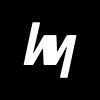Learn how to set up the perfect CS2 crosshair with this ultimate guide, including pro player codes, customization tips, and advanced settings to boost your aim and accuracy.
In the world of competitive gaming, precision is everything—and in Counter-Strike 2 (CS2), your crosshair is your ultimate tool for achieving pixel-perfect accuracy. But what exactly is a crosshair, and why should you care about how it looks? If you’re new to the scene or transitioning from CS:GO, you might be surprised by how much of a difference a simple crosshair tweak can make to your gameplay. That little reticle at the center of your screen isn’t just decorative—it’s your guide to landing crisp headshots, controlling spray patterns, and reacting quickly in tense situations.
Unlike casual games where you rely on aim-assist or loose mechanics, CS2 demands mastery of muscle memory, reaction time, and aiming discipline. A good crosshair ensures you’re aligned correctly before you even pull the trigger. It can either be your biggest strength or your greatest weakness. Ever feel like your shots are “just missing” even though you’re aimed at the enemy? Chances are, your crosshair isn’t optimized for your playstyle or visibility needs.
CS2 introduced several subtle changes compared to CS:GO, and crosshair customization is one area that has more flexibility than ever. You can now import pro players’ crosshair codes directly, experiment with different designs in real-time, and adapt your setup based on maps or weapons. That means there’s no excuse for using a default setup when better options are just a few clicks away.
Think of your crosshair as your weapon’s sight—would a soldier head into battle with a blurry or misaligned scope? Probably not. Similarly, if you want to improve your accuracy, reaction time, and kill-to-death ratio, optimizing your CS2 crosshair is the smartest place to start. Let’s dive into the basics of how to find and tweak the perfect crosshair that matches your skill level and game sense.
Understanding the Basics of Crosshair Settings
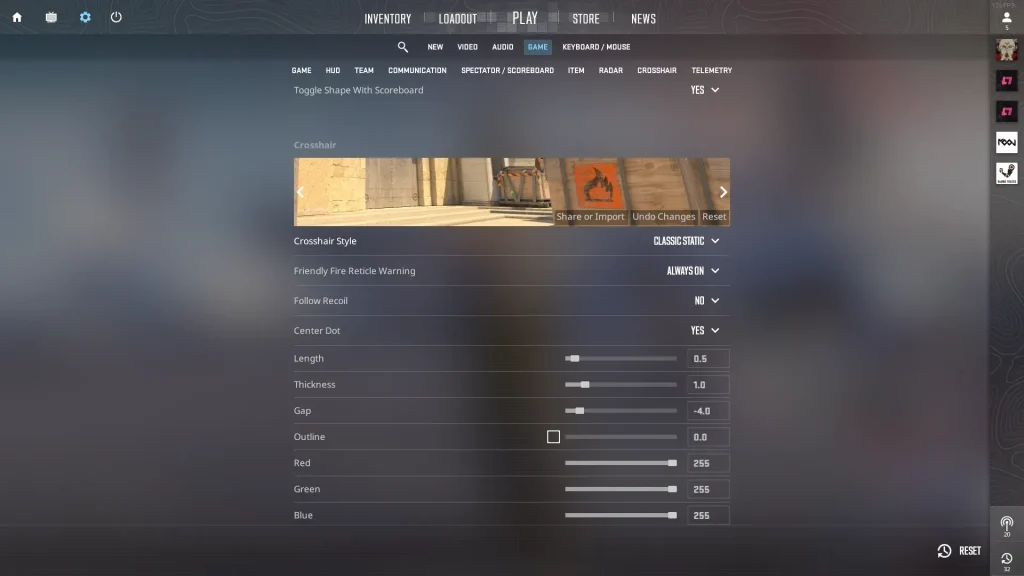
Before jumping into settings and codes, let’s break down the core aspects of crosshair customization in CS2. Not all crosshairs are created equal, and understanding the key components helps you build one tailored to your playstyle.
First, you’ve got the type of crosshair. In CS2, players can choose from static, dynamic, and hybrid styles. A static crosshair remains fixed no matter what you’re doing—walking, shooting, jumping—making it perfect for those who rely on precise aiming and consistent visuals. On the other hand, dynamic crosshairs expand or contract based on your movement and shooting, giving real-time feedback on your weapon’s accuracy. This can be useful for beginners, but most advanced players stick to static for consistency.
Then comes style—dots, classic lines, outlines, and t-shaped setups. Each style serves a purpose. A dot crosshair offers minimal screen clutter and forces you to aim with deadly precision, but it’s not very forgiving. Classic styles, popular among pros, balance visibility and accuracy well.
Next up is color—an often overlooked but crucial factor. You want something that stands out against all backgrounds, whether you’re peeking through Mirage mid or holding B-site on Inferno. Common choices include neon green, cyan, pink, or white with an outline. Avoid colors that blend into the map, like red on Dust2 or yellow on Overpass.
You’ll also want to play with thickness, gap, and size. A thinner crosshair gives a more precise aim point but might disappear in chaos. A thicker one is easier to track but can block vision. The gap determines how far apart the lines are from the center, while size changes the length of the lines.
Getting comfortable with these elements is essential before jumping into codes. Once you understand how each element affects gameplay, you’ll be in a better position to create your perfect reticle. You don’t want to change your crosshair every week—find what works and stick with it for consistency.
How to Change Crosshair in CS2

Changing your crosshair in CS2 is super easy once you know where to look. Unlike older versions of the game, CS2 gives you a more user-friendly way to modify settings, thanks to a polished UI and direct access to the developer console. If you’re still using the default crosshair, you’re missing out on one of the easiest ways to improve your aim.
To start, go to Settings from the main menu and click on the Game tab. Scroll down until you see the Crosshair section. Here, you’ll find several adjustable options, including style, color, size, thickness, and gap. These changes are visual and update in real-time, meaning you can preview how your crosshair will look as you adjust it.
But if you’re a more advanced player or want to use crosshair codes (more on that soon), you’ll want to enable the developer console. You can do this by going to Settings > Game > Enable Developer Console (~) and setting it to “Yes.” Once enabled, press the tilde (~) key on your keyboard to bring up the console.
Inside the console, you can use specific commands to adjust every aspect of your crosshair manually. For example:
cl_crosshairsize 2– controls line lengthcl_crosshairgap -1– controls the space in the centercl_crosshairthickness 1– adjusts line thicknesscl_crosshair_drawoutline 1– enables a black outlinecl_crosshaircolor 5– lets you use a custom color
If that seems too technical, don’t worry—once you get the hang of it, it becomes second nature. The console is especially useful for tweaking your crosshair during practice or matches without leaving the game. Plus, it’s the only way to use crosshair codes directly.
Setting up the perfect crosshair is like adjusting your car’s mirrors—you want it to fit you. So take the time to test different styles, save your favorites, and see what works best for your skill level and playstyle.
Using Crosshair Codes in CS2
One of the coolest features CS2 introduced is the ability to copy and paste crosshair codes. Think of them as a “preset” or a template that contains all the visual settings for your crosshair—size, color, gap, outline, and more—all bundled into a single code. It’s a game-changer if you want to instantly try out a pro player’s setup or share your own with friends.
Here’s how it works:
- Go to Settings > Crosshair
- Click on the Share or Import button
- Paste a crosshair code into the box (e.g.,
CS2vZToUeNsN2H9) - Hit “Import”—your crosshair will instantly update!
Alternatively, if you’ve created your perfect setup and want to share it, just click Share, and the game will generate a unique code that you can copy.
This feature saves you from typing long console commands or manually tweaking every slider. You can even save multiple profiles and switch between them before a match, depending on your role (AWPer, rifler, support).
Codes are especially useful when watching pro games or tutorials. See a crosshair you like? Find the code, paste it in, and boom—you’re aiming like s1mple. Well, not exactly like him, but it’s a good start.
Now let’s get into the fun part—testing some popular crosshair codes used by top-tier CS2 players.
Top 10 Pro Player Crosshair Codes
Let’s be real—copying a pro player’s crosshair won’t turn you into a pro overnight, but it will give you insight into what the best players prefer. These crosshairs are fine-tuned for clarity, headshot precision, and visibility on every map. Try them out and see which one suits your vibe:
s1mple Crosshair:
CS2WecA3fnwef3kjsdf
Clean and tight—ideal for riflers and AWPers alike.
ZywOo Crosshair:
CS2AbC1XyZ98wks3T
Thin, green lines with no distractions—easy on the eyes.
NiKo Crosshair:
CS2NiKoY0urH34D
Small gap with high precision—great for tapping.
dev1ce Crosshair:
CS2d3v1c3Go4Go1d
Classic style, solid for general play.
sh1ro Crosshair:
CS2sh1r0Sn1peX
Sharp dot with outlines—perfect for snipers.
m0NESY Crosshair:
CS2m0n3sYp0wEr
Thin and minimal, meant for pixel-perfect aim.
ropz Crosshair:
CS2R0pzLeg3nd
Balanced for both CT and T-side aggression.
Twistzz Crosshair:
CS2Tw1stzClutch
Medium size and gap, good for spray control.
EliGE Crosshair:
CS2El1gE_Beast
Light blue, easy to track even in flashes or smokes.
YEKINDAR Crosshair:
CS2YekIndARpush
Fat lines, big energy—great for entry fraggers.
Customizing Your Crosshair for Different Playstyles
There’s no such thing as a one-size-fits-all crosshair in CS2—what works for a passive AWPer probably won’t suit an aggressive entry fragger. That’s why it’s essential to customize your crosshair based on your in-game role. Understanding how different playstyles interact with crosshair setups can give you an edge when precision matters most.
Riflers, for example, often benefit from tight, small crosshairs with minimal gaps. You want something that allows for quick, accurate adjustments during tapping and bursting. A static crosshair with a small size, thin lines, and a subtle outline often works best. The idea here is to focus on precision while keeping your screen uncluttered.
If you’re an AWPer, your crosshair doesn’t need to be detailed because your scope will take over most of the aiming. However, when you’re holding a pistol or secondary rifle, your crosshair should still support fast target acquisition. Many AWPers prefer small dot crosshairs or thin-lined setups for better visibility and reduced distraction.
Now, let’s talk about entry fraggers—these players lead the charge and often face enemies head-on. For them, a slightly larger crosshair with better visibility under chaotic conditions is key. Something with more noticeable color contrast, like neon green or cyan, and medium thickness can help in fast peeks and spray transfers.
Lurkers and support players often rely on careful peeks, shoulder jiggles, and positioning, so their ideal crosshair should offer both clarity and control. Many opt for medium-sized crosshairs with tight gaps to support precise bursts while maintaining awareness in low-visibility areas.
Bottom line? Your crosshair should match how you approach fights. There’s no harm in experimenting with different setups across roles to see what fits you best. Over time, you’ll develop a natural connection with your setup, which helps build consistency and accuracy.
Don’t be afraid to switch things up during practice matches—but avoid changing mid-tournament or ranked games, as it can throw off your muscle memory and hurt your performance.
Advanced Tips to Perfect Your Crosshair Setup
Once you’ve nailed the basics, it’s time to refine your crosshair to pro-level precision. These advanced crosshair customization tips will help you fine-tune your aim, gain more consistency, and improve your overall performance in CS2.
First, let’s talk thickness and size. A common mistake is to make the crosshair too thin or too thick. If it’s too thin, it becomes invisible during action-heavy moments; if it’s too thick, it can block your vision and make precise shots harder. Try a mid-thickness setup with a modest size—test it out in training maps like “aim_botz” or “CS2 Recoil Master.”
Next, pay attention to your crosshair gap. A tighter gap is better for headshots and precise clicks, while a wider gap is ideal for tracking moving targets. If you’re a flick-heavy player or prefer rifles like the AK-47, a smaller gap helps ensure that your first bullet is lined up perfectly. You can experiment with cl_crosshairgap -1 to start with a tighter setup.
Outlines and transparency are great for maintaining crosshair visibility across all backgrounds. Sometimes, a bright crosshair disappears in light maps like Dust2. Adding an outline (cl_crosshair_drawoutline 1) and adjusting its thickness can help the crosshair “pop” no matter where you are.
Now, don’t overlook your resolution and sensitivity settings. A perfect crosshair won’t help much if your resolution is too stretched or your mouse sensitivity is off. Many pros use lower resolutions like 1280×960 or 1024×768 with black bars or stretched scaling. This affects how the crosshair appears and moves—adjust accordingly.
Lastly, don’t guess—test your crosshair. CS2’s workshop maps let you practice angles, crosshair placement, and spray control with your new setup. This is your lab; use it to experiment with settings under different scenarios. Play a few matches, review demos, and tweak until it feels just right.
Think of this process like tuning an instrument—you want everything in sync for a smooth performance. Small changes can make a massive difference in-game.
Crosshair Placement Tips to Boost Accuracy

Even with the world’s best crosshair, bad placement will still get you killed. That’s why crosshair placement is arguably more important than the design itself. It refers to where you aim your crosshair on the screen as you move through maps. Are you aiming at the floor or sky? Or are you pre-aiming head level and ready to shoot the moment someone peeks?
The number one tip for better placement is: always keep your crosshair at head level. This drastically cuts down your reaction time and improves your chances of hitting a headshot. The head doesn’t move much—if your crosshair is already aimed at the right spot, you only need to click.
To do this, study the height of heads across different maps. Every map has unique elevation levels—train yourself to track imaginary head height as you move. This means aiming slightly above boxes, halfway up doors, or just under the window frame in places like Mirage or Overpass.
Pre-aiming corners is another key technique. Instead of flicking to an enemy after spotting them, your crosshair should already be waiting for them to walk into your line of fire. Use walls, crates, and map geometry to predict where heads will appear. It’s not about reacting faster—it’s about not needing to react at all.
Then there’s crosshair tracking during movement. A common beginner mistake is moving the mouse independently of movement. This leads to erratic placement. Instead, learn to move your crosshair in tandem with your character’s movement. This keeps it aligned with the map’s choke points and helps you stay ready for encounters.
Want to improve fast? Spend 15 minutes a day on training maps like “Yprac Aim Trainer” or “Aim Botz.” Focus not on flicking but on holding crosshair at correct positions and clicking at the right moment. Aim training isn’t just mechanical—it’s mental. It trains your eyes and brain to instinctively aim where enemies are likely to appear.
Tools and Websites to Generate or Share Crosshairs
In the CS2 community, customization has reached new heights—and crosshair generator tools and sharing platforms make it easier than ever to discover, modify, and upload the perfect crosshair. Whether you’re a new player or a seasoned competitor, these tools save time and open doors to setups you might not have thought of on your own.
One of the most popular websites is csgocrosshairs.com—yes, it still works for CS2! It features crosshair codes from hundreds of pro players, updated regularly, and allows you to copy-paste them straight into your game. You’ll find codes for every style—dot crosshairs, large gaps, static setups, and experimental hybrids.
Another amazing tool is the CS2 Crosshair Generator from Scope.gg. It features a live visual preview of the crosshair as you tweak settings like thickness, size, color, and gap. Once satisfied, it generates a code you can copy directly into CS2. This makes fine-tuning easier than using console commands alone.
If you want to test crosshairs in a real environment, download workshop maps like:
- “Crashz’ Crosshair Generator”
- “Yprac Crosshair Helper”
These maps allow you to view hundreds of community-created crosshairs, switch between them instantly, and even test them in target scenarios. It’s like a dressing room for your crosshair—try before you buy (metaphorically, of course).
Want to share your own setup with friends or your community? Use platforms like Reddit’s r/GlobalOffensive, Discord servers, or Twitter threads to post your code. Some even include screenshots and game clips to show the crosshair in action.
These tools not only help you create something unique, but also inspire creativity. You might stumble upon a design that completely changes your aiming experience. So don’t be afraid to explore, experiment, and share your own genius with others!
Troubleshooting Crosshair Issues
Let’s face it—nothing’s more frustrating than customizing your perfect crosshair, only to find out it won’t save, reset every time, or flat-out refuse to work. Fortunately, most CS2 crosshair issues have simple fixes, and with a bit of patience, you can get back to fragging with your setup intact.
The most common problem players encounter is the crosshair not saving between matches or after restarts. If this happens, make sure you’re using a saved profile or code-based import. Changes made via the console without saving as a preset won’t stick when you relaunch the game. Always hit “Export/Share” and save your code somewhere safe so you can reapply it quickly.
Another issue is the console not responding to crosshair commands. Double-check that the developer console is enabled in your settings. Navigate to Settings > Game > Enable Developer Console (~) and set it to “Yes.” If it’s still not working, make sure your keyboard language isn’t interfering—non-English layouts can change the tilde key (~) behavior.
Some users report that crosshair colors disappear or look strange. This often happens if you’re using a custom color via cl_crosshaircolor 5 but didn’t set the RGB values properly. You’ll need to use cl_crosshaircolor_r, _g, and _b to assign red, green, and blue values between 0 and 255. For example, neon green might be 0 255 0.
Lastly, some bugs occur when you switch between resolutions. Your crosshair may appear stretched or misaligned. In this case, go back to settings, tweak the thickness and size, or re-import your code.
If all else fails, reset your config to default and build your crosshair again from scratch. It may take a few minutes, but having a clean and working setup is worth every second.
The Psychology of Consistency
If you’re constantly switching crosshairs hoping to magically land more headshots, stop right there. One of the most overlooked factors in aiming performance is consistency—and your crosshair plays a crucial role in building it. Why? Because consistent visuals train your muscle memory, and muscle memory is what separates average players from top-tier fraggers.
When you use the same crosshair over a long period, your brain and hand-eye coordination begin to sync. You subconsciously understand where your bullets will land. That’s what we call visual familiarity. You’re not “guessing” anymore—you just know. The crosshair becomes a natural extension of your aim.
Think of it like shooting a basketball. If you switch balls, hoops, and court size every game, your shot becomes unreliable. But when you stick to the same setup, your mind and muscles adjust perfectly over time. That’s exactly how CS2 aiming works. Your crosshair needs to be your tool—not a borrowed one from every other player you watch on Twitch.
Of course, experimenting early on is fine. It’s like shopping for shoes—try a few, walk around, then pick the one that feels right. But once you’ve found a comfortable setup, commit to it. Fight the urge to change it every time you miss a shot or lose a round. Misses happen—don’t blame the crosshair unless it’s actually obstructing your vision or hurting your accuracy.
What if you feel your crosshair is holding you back? Instead of changing everything, make small tweaks. Adjust the thickness slightly, change the color brightness, or modify the gap size by 0.5. These minor adjustments allow you to improve without resetting your hard-earned muscle memory.
Bottom line: the best crosshair is one you can stick with, master, and trust in every clutch. Let it become part of your reflexes. Once your crosshair stops feeling like a setting and starts feeling like a weapon—you’ve unlocked the true potential of your aim.
CS2 Crosshair Settings for Beginners
If you’re new to CS2 or just made the switch from another shooter, the sheer amount of crosshair customization can be overwhelming. So let’s simplify things with a guide specifically tailored to beginner players. You don’t need a fancy setup or a pro player’s crosshair to get started—you just need something that’s functional, visible, and easy to control.
Start with a static crosshair. It doesn’t move when you walk or shoot, which gives you a consistent aim point at all times. Dynamic crosshairs look cool, but they can confuse new players by expanding and shrinking unpredictably. Static = stability.
Choose a color that stands out. Avoid red or yellow since they can blend into many maps. Neon green, cyan, or pink are great choices for visibility. You don’t want to lose track of your crosshair in the middle of a firefight or while holding a tight angle.
For size, go with a medium length (around 2.5) and a small gap (around -1 to 0). Keep the thickness around 0.5–1. This keeps things clean and gives you a decent balance between visibility and precision.
Here’s a simple beginner crosshair code to try:
CS2k1TTyBeginXcODE
It’s designed for visibility and control without being too aggressive.
Don’t forget to enable a black outline. This makes sure your crosshair is visible even in bright maps like Dust2 or Mirage. If you notice your crosshair disappearing against light backgrounds, increase the outline thickness to 1.5.
And lastly, don’t change your crosshair every week. Find one that works, stick with it, and use it consistently in all your practice sessions and games. The more familiar you get, the better you’ll perform. Learning recoil, movement, and aim takes time—give yourself room to grow with a setup that doesn’t change every few days.
CS2 Crosshair Settings for Competitive Players
So you’ve moved past casual play and are looking to dominate in competitive queues—great! Now it’s time to fine-tune your crosshair for high-level performance. Competitive CS2 demands absolute precision, so your crosshair needs to be optimized for fast reaction times, superior accuracy, and maximum visibility.
The key is to strike a balance between minimalism and visibility. A competitive crosshair should be tight, clean, and distraction-free, allowing you to aim at heads without obstruction or second-guessing. Most pro players use static crosshairs with very small gaps and thin lines.
Here’s a high-performance competitive crosshair code:
CS2Comp4W1nFragsX
This setup includes:
- Size: 2
- Thickness: 0.8
- Gap: -2
- Color: Cyan
- Outline: Yes (thickness 1)
These settings make your crosshair visible on all maps, but small enough for pixel-perfect aiming. The negative gap helps line up your first bullet dead center on the enemy’s head.
Competitive players should also consider their screen resolution and viewmodel settings, which directly affect how the crosshair feels. Many stick with stretched 4:3 resolutions for larger models and better crosshair visibility. Combine that with sensitivity tailored to your muscle memory (around 400–800 DPI with 1.5–2.5 in-game sens), and you’re set for laser-like precision.
One trick the pros use: test your crosshair in aim maps and warmup servers before queuing. Spend 5–10 minutes warming up to make sure your eyes are adjusted and your muscle memory is locked in.
Also, competitive players often create alternate crosshair profiles for different maps or roles. One for tight indoor fights (small, precise), and one for open maps with long sightlines (slightly larger or brighter).
In the end, your crosshair is your aiming tool—customize it for high-pressure play. When you’re under pressure in a 1v2 clutch or swinging wide on Inferno, you’ll want a crosshair you trust without a second thought.
Conclusion
Setting up your CS2 crosshair isn’t just about aesthetics—it’s a core part of mastering the game. Whether you’re a complete beginner or an experienced player grinding through competitive ranks, your crosshair directly influences how you aim, how you react, and how consistent your shots are.
From understanding static vs dynamic styles, choosing the right color, importing codes from top pros, or building your own personalized setup—your crosshair is a reflection of your gameplay. Don’t underestimate its power. Take the time to experiment, but don’t jump from one style to the next every other day. Instead, settle on one that fits your eyes, your hand, and your playstyle.
We’ve also gone over how to fix crosshair issues, how to use community tools, and why placement matters even more than the reticle itself. Pair your new crosshair with strong fundamentals like proper crosshair placement, consistent resolution, and solid sensitivity settings—and you’ll be on your way to climbing the CS2 ladder.
So whether you’re rocking s1mple’s razor-thin laser or your own custom creation, the most important thing is this: stick to it, practice with it, and trust it. The crosshair doesn’t make the player—but it sure helps the player shine.
FAQs
What is the best color for a CS2 crosshair?
Neon green, cyan, or pink tend to stand out on most maps. Avoid red or yellow, as they can blend into certain environments. Use a black outline to improve visibility further.
How do I copy a pro player’s crosshair?
Go to Settings > Crosshair > Share or Import. Paste the crosshair code into the box and hit “Import” to instantly apply a pro player’s setup.
Should I use a dot or lines in my crosshair?
Dots offer extreme precision but may be harder to track during chaotic fights. Lines are better for general play and visibility. Try both to see what suits you.
Can I use multiple crosshair profiles in CS2?
Yes! You can create and save multiple crosshair profiles using the in-game settings or import codes quickly based on your needs or roles.
Why does my crosshair reset every time I restart CS2?
You’re likely changing settings via the console without saving a profile. Always save your crosshair as a preset or export the code to reapply when needed.